The Ultimate Guide To Starting Out in Digital Art
Ctrl Alt Software Digital Art
The Ultimate Guide to Starting Out in Digital Art
Following on from last weeks article which was a technology Sense Check for artists, this week we continue the theme and look at how we can save a little more of our hard earned money when starting out in digital art. This is the ultimate guide to starting out on a digital artistic journey, brought to you with too many years of me making mistakes when it comes to buying the wrong tech!
There are no two ways about it digital art can be more expensive than creating traditional art using a canvas, paints, and a set of brushes and a studio full of expensive materials. I found out this week that I am now paying more per month in software subscriptions and upgrades than I took home in my first weekly wage packet in around 1986, and probably more than even a week’s pay from a decade ago! Before anyone disagrees that digital is expensive and not as expensive as traditional art, I work with both digital and traditional, and yes traditional art can be expensive too!
Digital art is one thing, professional digital art is another thing entirely. I often get a phone call enquiring about digital commissions and the one thing that many people tell me is that they have shopped around and couldn’t believe how much design agencies charge even for relatively simple commissions.
What you are buying when you commission a digital artist is not only the skill that they have in making pixels move around on screen but the expensive software and equipment needed to move those pixels magically around the screen.
Creative design agencies tend to have some talented staff though they’re not always paid as much as they are really worth, but they do have to maintain and keep their equipment and keep software up to date. So it is with little surprise that those agencies who also have to provide studio space, electricity, lighting, and heating, are charging what they charge.
There are alternatives to design studios in the form of independent digital artists and freelancers who can charge less because they have slightly less overhead but who also have to maintain, support, and refresh their equipment.
Digital can be expensive but it can be a little quicker than traditional painting. That said, one of my recent digital works has taken more than five months to only nearly complete but it has been more of an on and off passion in between other commissions and daily life.
If you are an artist who is considering the transition to digital then make sure you bring with you your traditional painting skills and knowledge of colour theory and bear in mind that digital is not necessarily easier, it is just a different approach to creating something visual.
There is one thing I have learned over the years and that is that you can own the most expensive and shiniest equipment and software and still not be able to create great digital works. It is how you use it and how much of an understanding that you have in things like colour theory and composition that will make a difference.
My advice to anyone thinking of giving digital a go is to learn about traditional artistic skills before you take the plunge. If you have got these in the bag then the transition to digital is going to be much easier.
A great artist using only four coloured paints will always produce something better than the artist with a hundred coloured paints who has less ability and technique.
You will be using the same types of techniques digitally as you use traditionally and you will still be using brushes but they will be virtual brushes and your canvas is now on a screen instead of a physical canvas.
It is important to note that because an artist is using digital to create their work doesn’t necessarily mean that they can do absolutely everything you ask of them. Some digital artists specialise in specific areas such as fantasy landscapes or 3D modelling, or creating digital works that look like they were painted with a traditional brush.
There are so many disciplines within digital art it would take days to write a description of each one and even then I would miss some out. Typography alone is a digital minefield as is character animation and photo editing. So designers and digital artists will focus on creating one or just a few styles, others will have the skillsets to create many visual styles. I’m ok ish with portraits but could never really get the hang of a whole human body.
That’s really no different to the traditional art world in that some painters specialize in abstracts, others specialize in landscapes, and others in still life and the list goes on. Each will bring their own flair to the table in terms of how the work looks and feels, but at the very core of this is that for the most part they will be using similar or the same tools.
I prefer working with digital because it suits the way I live, usually on the go and frequent trips away from home. That’s not to say I don’t enjoy getting out the physical brushes it all depends on what I am doing and what I want to create and where I am at the time.
If I am sat on a train then it is easier to open up an app than to set up an easel. Being both traditional and digital gives you more flexibility. You can work on something for ten minutes or an hour, and it really is surprising at just how much you can achieve on a train journey.
A few people in the art world say that digital is not real art at all and that it is easy. So let’s bust that myth out of the water right now. Digital art is not easy, and it’s not necessarily harder than traditional art, it’s just different. You have similar tools but they are on screen, and none of those digital tools are of any use at all if you haven’t got at least a degree of technique and understanding of traditional art techniques. You can buy a virtual brush but you still need to paint with it.
Digital or traditional, neither is easy but the end result is still a visual representation of something which can stir imagination and emotions that one would not have had before seeing the work.
Also, digital is big and it’s modern, it’s a little like moving from one artistic movement to another and everyone once sneered at one movement or another along the way. Art is supposed to be subjective and whatever suits one person’s tastes shouldn’t be used as a reason to divide those who love either or any other art form. Art should bring people together not divide them, we should embrace any art except maybe non-visible art (I have a post written about that as he steps off his soapbox).
There is no inexpensive way to up the digital art game without first outlaying a not so small fortune on the equipment you need to create it with, but you can be smart about the things you need and how you use them.
So this week I thought I would take a look around at some alternatives which still produce professional digital results but at a lower cost than the better known options, and surprisingly some produce even better results than their more expensive alternatives.
Over the past few years there has been a real drive in the world of digital art to faithfully replicate what has been possible by traditional art methods for millennia. Technology has been converging faster than ever and software has evolved too, unfortunately the costs have been escalating and the work to pay for it all isn’t always there and this is the same for all art mediums.
I’m making a bit of an assumption here and that is that you already have the powerhouse of a computer needed to produce art professionally, or you have a really high quality tablet maybe together with a computer.
There are few tablets available which will bring together the elements which you create and to then assemble them to publish in today’s art world with the quality needed. Although if you have the right tablet and the right software applications there are ways to achieve print quality results without a desktop it’s just a little more time consuming but certainly doable.
My current digital process has taken years to build up in terms of the equipment needed and I have been working with digital art since the early 80’s. I weep when I look back how much it has all cost over the years and I’m not quite sure anything will pay for itself before it all needs upgrading.
I have my eye on a few more things just as soon as my wife approves my latest business case which might take a while. However she has said that if I sell ten works through Fine Art America in a single month she will consider my plea sooner, so looks like I’ll be waiting for a while. Expect me to step up my marketing campaigns and I will be praying for results.
Currently my equipment list comprises of:
iPad Air 2
iPad Pro (1st Generation but I so need a 2nd Generation, it’s on the list)
MacBook Pro
Server grade PC with 64 GB RAM and high end graphics card
Cintiq Graphics Tablet
Alienware Laptop PC 16 GB RAM
Multiple displays
Apple Pencil
Adonit Pixel stylus
Two printers – one is dye sub and the other is for everyday use
All networked through switches and firewalls but that is more to do with my IT OCD!
Whilst that might sound like an extreme set up, it’s relatively lightweight compared to some but bear in mind that I also beta test applications for developers and run a small media company which requires a fair bit of processing power, it’s not the norm.
There are other things such as camera’s and lenses, tripods, grips, and video and sound editing hardware, but as I say most of this is purely because of the media work I do and not necessarily solely used for producing digital art. You don’t need everything to make a start and you don’t need everything at once either and that’s were many getting into digital art make their first mistake.
If you are starting out producing digital art then you can start off without breaking the bank too much, it’s when you become addicted to gadgets and technology that it becomes really expensive and honestly there are items here that I haven’t used in a while but are occasionally used probably more to justify buying them in the first place.
I have set up digital art studios for friends with budgets of less than £1,000 UK and whilst even that might sound like a lot of money remember we are talking about creating professional digital art in a world where it’s not unreasonable for some digital artists to pay out that much or more on a single piece of equipment or software.
Being a traditional artist too I spend far less on paint, brushes, paper, and canvases than I do on technology and software but it is still, as my wife keeps reminding me probably too much.
My problem is that I am a compulsive art supply buyer which is the single most compelling reason why I will never be rich. I can go into an art supply shop and even if the shop had only two items in stock I would find a use for three of them.
Last week was no different I spent the best part of £100 on traditional materials and I only went in for a small tub of PVA glue. It’s like an addiction that needs to be constantly fed, and my will power when faced with shiny new pigment line pens is just below zero. To be fair I do use those pens a lot.
So this week I have also set myself a challenge, can I get through a whole week without buying anything other than essentials like Pringles?
Well I can tell you that day one was a bust and I am now waiting for the Amazon driver to bring me that much needed PVA glue which I forgot to buy at the art store. There are times when I can go a few months without buying anything at all but I am sad to say that it’s not that often. I should go to artists anonymous or something.
Either a commission comes in and I need a new set of digital brushes or I need some different card-stock, more ink, more paint, or more of something I really need to complete the work, but those essentials are warranted, some of my other purchases not so much.
I’m like a nuclear prepper but with art supplies, and the way the world is heading I know my money or what little remains would be better spent on a bomb shelter and a supply of lightly salted Pringles and no access to the news.
So where can we save money without compromising the quality of our art? I had no idea either until I started to look around. Here’s what I found.
Get the right tools for the job…
Getting software packages confused is an expensive mistake to make. If you are a digital artist working primarily with photos then Photoshop is the obvious choice. But which version of Photoshop do you really need?
Of course the best option is always going to be to invest in the subscription for the Creative Cloud package, but unless you will be using all of the tools and the other benefits that a subscription will bring using Photoshop Elements will at least get you started.
It’s a much cheaper alternative to the full package and might give you the tools that you need the most without having to splurge on a subscription. Whilst it doesn’t offer the broader range of features that can be found in its more expensive subscription based offering, it is a solid starter or introduction to Photoshop. I used Elements when it first came out and have had a soft spot for it ever since.
Painterly effects can be applied without too much artistic talent at all, but for high end professional work there are just a few features missing that would make you want to consider the fullness of Photoshop CC or look to other software applications to fill the gap, it has to be said though that you can produce some stunning results using Elements alone.
Talking of other applications…
Pixelmator Pro is the upgraded version of Pixelmator which has always been a strong offering. As yet the price of the new release is still to be confirmed but its release date is quickly approaching. Having said that unless you have a Mac you will be out of luck with this one. It is a Mac only affair although the original Pixelmator is also available for iPad but on the tablet it is now showing its age.
Pixelmator Pro is being billed as the world’s most innovative image editing app with its inclusion of machine learning which powers all-new, intelligent image editing features. The package is promising a lot and whether or not it delivers is yet to be seen but my gut instinct is that this could well be a Mac contender that takes on Elements and maybe adds a little more.
If it is an almost full blown Creative Cloud style image editor you want though, then my money is on Affinity Photo. I came late to the game with this one and have been using it on my iPad since its mobile release.
Even on iPad there are nearly all of the most useful options that would otherwise only be found in Adobe’s full offering and for a one off payment of £20 UK! It is unbelievable value for what you get. It is not quite so surprising that it took five years of development to pull this epic package together and it also supports PSD files so the migration from CC becomes much easier.
Where Affinity Photo which is also available for Mac and Windows really comes together is in its ability to deal with RAW editing and also has the standard image formats that professional users expect including, PNG, JPG, TIFF, PDF, and SVG.
Now imagine doing all of this pro-level editing on an iPad! That is what is now possible just so long as you have an iPad Air 2 or above. It is without exception the most comprehensive image editing application available on Apple’s tablet, with just one downside for me in that it doesn’t support the Adonit Pixel stylus which would be critical when working on the iPad Air 2 as this tablet does not support the Apple Pencil and few styluses support the Air 2.
There is something else that really sets Affinity apart, and that is that you are able to work in any colour space which includes RGB, CMYK, LAB, Greyscale, End to End CMYK workflow with ICC colour management and 32-bit per channel editing even on the iPad.
I really can’t recommend this one enough, its value is without question but if there is one other thing I would say it is that when first using it if you are unfamiliar with the advanced features of Photoshop it can present you with a steep learning curve.
There are plenty of tutorials though and there is an ever growing community of users who all seem to be creating walkthrough videos on YouTube. I really can’t begin to tell you how useful this was when I went on vacation and hadn’t got access to a full blown computer.
You can use Affinity Photo on desktop or Mac, and even then the price of the desktop versions is a one off payment at around half the cost of Elements.
Have I got rid of my Creative Cloud package yet? Well not quite. I love Illustrator and a few of the other offerings that come as part of my subscription and in full disclosure I’m an Adobe Spark Insider so for the next twelve months at least my subscription is covered by my good friends from Adobe. I’m too invested in the Adobe eco-system to completely move away and many of my commissions through Beechhouse Media rely on having access to more proprietary packages such as Photoshop because there are a few things missing from Affinity that I depend so much on.
If though you’re not invested in CC right now, or maybe if you are and you don’t mind giving up a little functionality or you just want to save some money then Affinity is the absolute next best thing but I know it’s a close call and the gap is likely to close in time. If Affinity Designer and the soon to be released Affinity Publisher become available on iPad, well that would just make the gap close even sooner as far as mobile goes.
Digital Painting
Digital painting requires the same skills that come when working with traditional art mediums such as oils and acrylics. You still need a reasonable level of understanding around colour theory and composition, and you also need to have an understanding of how to convey that on to screen.
Sometimes there are no other options than to utilise a couple of different packages, in fact I have five or six different packages I switch between for a majority of my works. Unfortunately there is no such thing as a one size fits all approach to digital art. It is often the case that to do something one way requires you to use one tool in one application, and then to add another effect requires you to open up another application and continue in that. Most packages thankfully support PSD file exports which preserve layers.
But there are differences between applications which would mean if you could only choose one package you would need to know exactly what you will be using it for, for most of the time.
I know a lot of digital artists who now use Corel Painter for digital painting, others who use Photoshop, and a couple who use both. Photoshop excels at photos even though you have the ability to paint, however Corel Painter excels in painting, but has the ability to edit images too. One is great at one thing the other is great at another.
It really comes down to firstly what your primary use is going to be and secondly the cost of each application. Having both Photoshop and Corel would be the ideal option but that’s not an inexpensive option by any stretch and there is some duplication between the two.
If you only use Photoshop for the occasional painterly effects and more for photo image editing then stick with Photoshop. If the opposite is true then without doubt Corel’s Painter will provide you with much more realistic and organic painting effects.
Painter is a little more intuitive when painting but the user interface can be a little more tedious than PS, but then Corel offers in my opinion a wider range of better brushes. Where it really shines is in the 2018 edition which now includes the ability to create thick layers of paint, digitally of course.
There are also tools for non-digital painters who are trying out this versatile medium for the first time or who have come from a traditional painting background with the inclusion of a new Natural-Media brush library which gives quick access to a range of brushes that many will already be familiar with.
For my money I would go for Corel Painter over Photoshop any day for recreating the effect of traditional art, and I would pick Photoshop if all I ever did was to edit and juxtapose images, but then Affinity Photo is starting to fill the Photoshop gap that is omitted from Corel Painter, so perhaps the smart money would be on a combination of Affinity and Painter, but then again, Creative Cloud subscriptions for Photoshop and Lightroom really aren’t that expensive if you don’t need all of the other Adobe packages. You pays your money and you makes your choice!
Mobile Options…
If iPad is your weapon of creation then there are a few more options. I love Art Rage for iOS, and I have always loved it for the Mac too. The iPad version is as close as you can get to creating natural looking paintings and there are lots of brushes and pens which provide you with very realistic drawing tools.
The downside of Art Rage for me is that in reality it really is a companion to Art Rage on the Mac rather than a true stand-alone package for the professional digital artist using the iPad alone.
Whilst the tools and the look and even the feel of painting is stunning, the output resolutions are low except on iPad Pro. There is of course a good reason for that, too large a file on an older iPad would bring the device crumbling to its knees so to get around this the system uses a script recorder which can then be exported to the desktop version where the painting can ultimately be resized as high as your graphics card and desktop will allow, but natively on the iPad alone you just cannot get the output needed for digital works and only close on the iPad Pro.
If you do have the desktop version then this would be the way to make sure that your images are large enough to be presented as professional digital works and reproduced.
Textured surfaces are beautiful, colour mixing is a doddle, and transparent image files are supported too, there’s even an option for metallic tinting which adds reflectivity to the digital pigment applied. It’s such a beautiful app which supports a range of styluses, but unless you have the desktop app then it becomes a little too limiting for anything other than sketches and ideas, or lower resolution works or creating elements to use in other apps. I still love it though but to get the best out of it then use it on a desktop too.
Those of you who know me and know of my work on seascapes and portraits will also know that I am a huge fan of Procreate on the iPad. I mean a huge fan. No even bigger than that, I mean a really hugely big huge fan. Procreate is the absolute best in class for painting on iPad.
Procreate 4 (released for iOS11 on the 19th September 2017) is a step beyond a step beyond. The original Open GL-Based Silica painting engine has been replaced with Silica M, which takes advantage of Apple’s Metal Graphics platform. This also has the advantage of making Procreate even more responsive than ever before, and it is also much faster. Upgrading from the previous version was via a free update but the cost for new users has increased ever so slightly but it would be worth double or treble what they are charging right now.
Drag and drop support has been added which also means that creating stacks is much quicker, and moving images around is easier too. There is a slight difference between some aspects of the old user interface and the new one, although if you have used Procreate previously you will be instantly familiar with it.
Finally we see something that has been lacking in previous releases and this is something that will save me so much time. Historically I have relied on a number of other apps to give me the desired wet painting effects I have traditionally used in some of my digital watercolour works, but here they are in version four.
What Procreate does really well is that it doesn’t try to replicate exactly the effect that you would get with say a watercolour brush when working with a traditional medium on canvas, what it does is it adds a little Procreate flair which means that images look different to anything else out there.
On the iPad Pro the colour palette has been increased as it now supports the new P3 colour space available on the pro model (second generation), and layer masks are now included too. There are few painting programs on any platform that even come close to Procreate.
The ability to import brushes and even create your own has existed for a while, and there is a huge community of support from the rest of the internet as well as the official Procreate site. Downloading brushes is as simple as visiting the community and using another app to open a zip file before exporting the new brushes into Procreate. I use Good Reader to do this which is an inexpensive app available on the App Store.
If there is only one app that will convince any artist to go out and buy an iPad Pro with an Apple Pencil this is it. Whilst some might say that its interface looks too simple, it really is pure genius. Drag the colour swatch into a space that you want flood filled and the area fills with that colour, swipe two fingers to the right on the selected layer and alpha lock will allow you to add shading without going out of the lines.
It is simple and at the same time it offers some complex features, you just have to read the manual and the support forum to fully understand its power. If you are using it for the first time it’s not going to put you off due to overly complex menus and screen cluttering icons, if you are a seasoned pro, the features you need are almost all there, you just have to figure out the on screen touch gestures to get to them or where to find them in the menu.
Procreate 4 ships with over 130 brushes and as I said, more can be found online and often for free. Need a radiant glow around that neon light, then the light brush is one of the best available and what’s more you can edit brushes too using the same tools that have been used to develop all of Procreates brushes and it is simple.
iOS 11 on iPad has really allowed Procreate to emerge as one of the most serious contenders ever for creating digital art and I don’t say that lightly. I have purchased and downloaded and used pretty much every art creation app on the App Store over the years and I have used a fair number of applications in the studio on desktop and I have to say that Procreate is my number one, most used, app ever.
Those who personally know me will testify at just how picky I can be about software, user interfaces, and apps (and pretty much everything else too). My day job involves IT and software but on a large scale, and anything that impresses me as much as Procreate has done has to be considered to be a remarkable accomplishment. You should download it, and if you haven’t got an iPad then you really should buy one just for this.
Vector Graphics…
Need to create vector graphics? The default for creating vectors has to be Adobe Illustrator. The joy of vectors is that they are scalable without compromising the integrity of the image. There is no pixilation when scaling up.
Create a 100 x 500 pixel image and it becomes no problem at all if you need to scale it up to fit a billboard. SVG (scalable vector graphics) are the format of choice for many digital illustrations, but the cost of Illustrator has been undeniably expensive since it was originally launched.
Essentially Illustrator is the Photoshop of vectors, it is mind blowingly adept at creating stunning images, but the downside is that as with Photoshop to get the best out of it you will need to learn how to get the most out of it, and that learning curve isn’t so much steep, but near vertical for the uninitiated. There is a wealth of support on YouTube and pretty much everywhere including monthly magazines with walk through tutorials. (I will be reviewing magazines relating to the arts in a future article!).
There is an alternative which won’t break the bank (it is free), and that is Inkscape which is also Open Source. In the newer versions there is support for SVG2 and CSS3, and you will find some decent new path effects too.
Available for Windows, Mac, and Linux, Inkscape offers professional tools but not everything available from within Illustrator, it really depends on what you want to do with it. The other consideration is of course whether or not the added features in Illustrator are really worth the price you will be paying every month. If you are a professional using Illustrator, it really does depend on what you want from the platform.
For the most part and for most vector based commissions, I would say the expense of Illustrator is not worth it unless you are very serious and you can earn the price of a subscription back each month by taking on vector based work, otherwise Inkscape is perfectly fine for day to day use and less frequent vector commissions.
Having said that though, there are occasions when Inkscape might not cover you for all eventualities, for example CMYK output isn’t an option so that limits publishing using CMYK, but if that’s not an issue for you then you can save money going down this Open Source route.
Vectors on iPad…
Surprisingly the iPad is a vector powerhouse with the right app. Autodesk Graphic is one such app that gives you the ability to create on the go. I have been using this since it was originally released under a different name and it is still one I come back to from time to time, but it is ageing compared to other apps. What I have found is that since Autodesk took over there have been few updates which is a real shame because this app has always had potential.
If you need to export in SVG, high resolution, standard resolution, PDF, CAD (DXF) and layered PSD, or you want to go premium with 300dpi+ high resolution PNG files, then there really is only one application which does this well enough that it could and should be used for professional mobile work, and that app is called Concepts.
It features a myriad of text controls and brushes and also an object library too. The wire brush allows you to create CAD drawings and there are pens and watercolour options along with both soft and hard pencils.
One of the most striking elements for me is the Copic palette, and there is a precision mode which offers the ability to auto-complete lines. For architects this is about as good as mobile gets, for artists there are more than enough tools to produce some excellent professional results which will scale really well.
Whilst Procreate is for painting, Concepts really excels at conceptual art. It is lightning quick, and the in-app purchases are not as wallet busting as many other apps are although the object library if you download everything can add up the costs quickly. Buying objects for the object library speeds things up, and objects are able to be used commercially too so that explains why five or six elements cost about the same as a separate app.
Where Concepts really excels is its ability to create precision shapes and lines, and there is also an option to create an infinite canvas. Talking of canvas, various paper types are offered and grid overlays for isometric drawing or graphs are a useful feature too.
Layers are also supported with new layers being automatically created whenever you chose a new pen or brush and the obvious layer options such as select, lock, duplicate, delete, and merge are evident too.
As well as image export options, image import options are also well catered for with options allowing images larger than 4k to be imported. With an in-app purchase, PDFs can also be imported and both scale and clarity are retained.
There is just so much that’s right with Concepts, and nothing very much wrong. I had been looking for a mobile Illustrator for creating local geographical road maps and event maps, and even these are possible with Concepts, although I wish they would add roads and map icons to the object library. One of the most surprising features is that it can also act as a whiteboard for presentations using the infinite canvas and Apple AirPlay using mirroring.
I said earlier that using a combination of applications is often needed in digital art. Whatever is missing from Procreate (a circle tool for example) can be found in Concepts. Exporting between both can be done via a PSD file and both connect to cloud based storage so the combination of the two is really the best way to get the most out of both.
The Technology
I often get asked to recommend the tools to start creating digital art and I always struggle with this. I have my preferences other people will have theirs, but it really depends on what you will be doing and which discipline you will be using.
If you want to become involved in 3D, then Blender or even Maya are options. Sketchbook Pro is another worthy contender for mobile and desktop, and I really hope that Affinity Designer makes a mobile appearance because that could be yet another game changer.
It also depends on just how much you want to invest. If you are going down the pro route and don’t have the processing power that comes with modern PCs but want similar functionality, then go out and grab an iPad Pro (Second Generation because it will be supported for slightly longer and it has that extra colour pop), and pick up an Apple Pencil.
Ease of use is going to be important and the Apple products are designed to be simple. However, if the option is going to be a low cost PC then you will be limited without upgrading RAM and maybe even the processor and graphics card.
There are free alternatives when it comes to software such as Gimp, but for precision you will likely want to add on the cost of a graphics tablet. The issue is that desktop software is becoming so processor intensive that future upgrades are going to be required to the hardware to keep up with the updates.
You don’t always need to run the latest version or have the latest hardware to create beautiful images but sometimes the updates are about making sure that the system is safe from being exploited more than it is about functionality.
As I said earlier I have set up friends with a great starter studio package and their budgets have been less than £1,000 (UK), but equally I have set up full on digital studios which have cost in excess of £30,000 (UK) and more than a few have cost even more.
The Surface Pro from Microsoft might be a compromise with its touch screen capability and almost PC like functionality, on paper it sounds truly a dream and I know a few digital artists who have been converted without looking back. Others have found that the Surface Pro 4 feels buggy and it becomes complicated by pop ups whilst you are drawing.
The UI on Photoshop on the Pro 4 is also tiny and fiddly to use, but despite its flaws it does some things really well and you can get a full blown PS experience out of it. I think a few would like to see an artist’s edition without the flaws of a machine that can be used for multiple purposes and which focusses only on the experience for artists, but I guess that maybe a little too niche.
At the end of the day it really does come down to only two things. How much money you want to spend, and what it is that you want to do with it.
That latter one initially is going to determine the budget that you will need and that is the mistake that many entering the digital art world make. They go out and buy a computer or tablet that they believe will give them everything they need, but it doesn’t give them the right things that they need or it has disappointing performance which then puts people off.
Sometimes the budget doesn’t have to be as huge as you think and maybe what you already have is going to get you started. Adding more memory to a PC is cheaper than buying something new, and working with alternative software is an option that most people never consider seriously.
So what would be a great starter set up?
If I was pushed for a quick answer I would suggest to start out in digital painting, a little photo editing, and for general everyday use outside of art, you really can’t go wrong with an iPad Pro and Apple Pencil.
The apps needed would be all of the following:
- Procreate
- Affinity Photo
- Concepts
- iColorama (an app from an independent developer who never stops updating the app and is the hardest working and most dedicated developer I have ever seen!)
- Pages (free with Apple purchases) for word processing and writing the artist statement
- Photoshop Express (free)
- Lightroom for Mobile (free)
With more money I would go down the route of the above and adding a MacBook Pro and then using an app such as Astropad or Duet Pro to use the iPad as a full featured graphics pad so that your work appears on the MacBook, but then I am an Apple fan and not everyone is.
If money was no barrier at all then go for a high end PC with a suitable graphics card and at least 16 GB of RAM, (if money really is no object go for as much RAM as you can and the most powerful processor) and a Cintiq graphics tablet with a full Adobe CC subscription and Corel Painter just for fun.
Seriously though if money were no object at all, this wouldn’t necessarily be my preferred option either. My preferred option would cost at least five times the price of this set up and would still need replacing in five years’ time at most, but I would never be able to justify it so it remains my dream.
Storage options would be to go for cloud based solutions with any of the above options and local storage would be best served via solid state (SSD) drives for speed. You will still need traditional hard disks for backup because large capacity SSDs are prohibitively expensive and failure rates can be high with some makes and not always the cheapest brands.
If you have a PC already test out Gimp to see if you like the concept of digital art, and if you do then start looking at alternatives and upgrades. If you want to tackle 3D use Blender full stop, but your PC is going to need a little oomph behind it. Bear in mind that painting on a tablet is always going to be more like painting on canvas than using a mouse.
The trickiest part is to know what you want the equipment to be able to do now and a little later down the line, and to know which application or piece of software can do what. Never be tempted by the first thing you see that looks like it will do the job.
There is no one size fits all for anything when it comes to digital art. A few things come close but there will always be something that will rely on something else no matter what system you use. Digital art is fun and you can create some amazing work but it can also be a money pit which just happens to be bottomless.
That single question of what is it that you want to be able to do is the most important question you need to ask of yourself before you even consider going down the digital route.
Oh, and then you will want a printer capable of producing professional prints and maybe a professional scanner too, and that my friends is another minefield for another day. Just remember you don’t have to have everything to create beautiful art, just a little imagination, some technique and you will still need a pencil and paper too.
Coming soon, if you have been missing my series about using Facebook to market your visual art then worry not, there’s more on the way with the latest updates from the valley!
ABOUT M.A
Mark A. Taylor is a British artist and blogger who specialises in abstract and landscape work and also produces art to be used within TV and film, and book covers. You can see and purchase Mark’s artwork on a wide range of print mediums and other products right here, and you can follow Mark on Facebook here. Why not visit the complete index of this site and see what’s new, you can take a look right here!

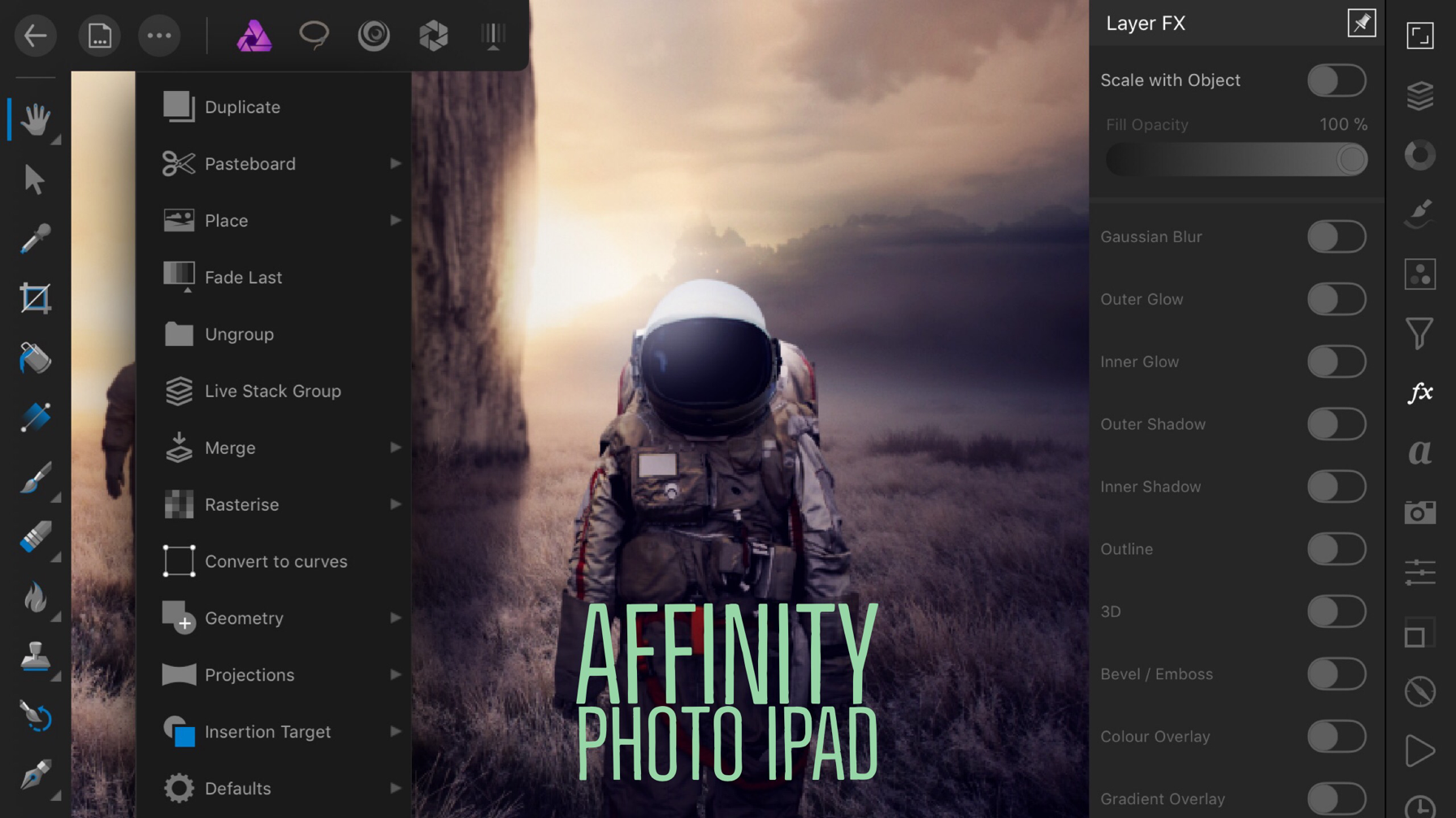














Comments
Post a Comment
Dear Readers, thanks for leaving a comment, and if you like what I'm doing, don't forget to subscribe at the top of the page and let your friends know I'm here!
Please do not leave links in comments, know that spam comments come here to meet their demise, and as always, be happy, stay safe, and always be creative!